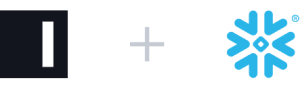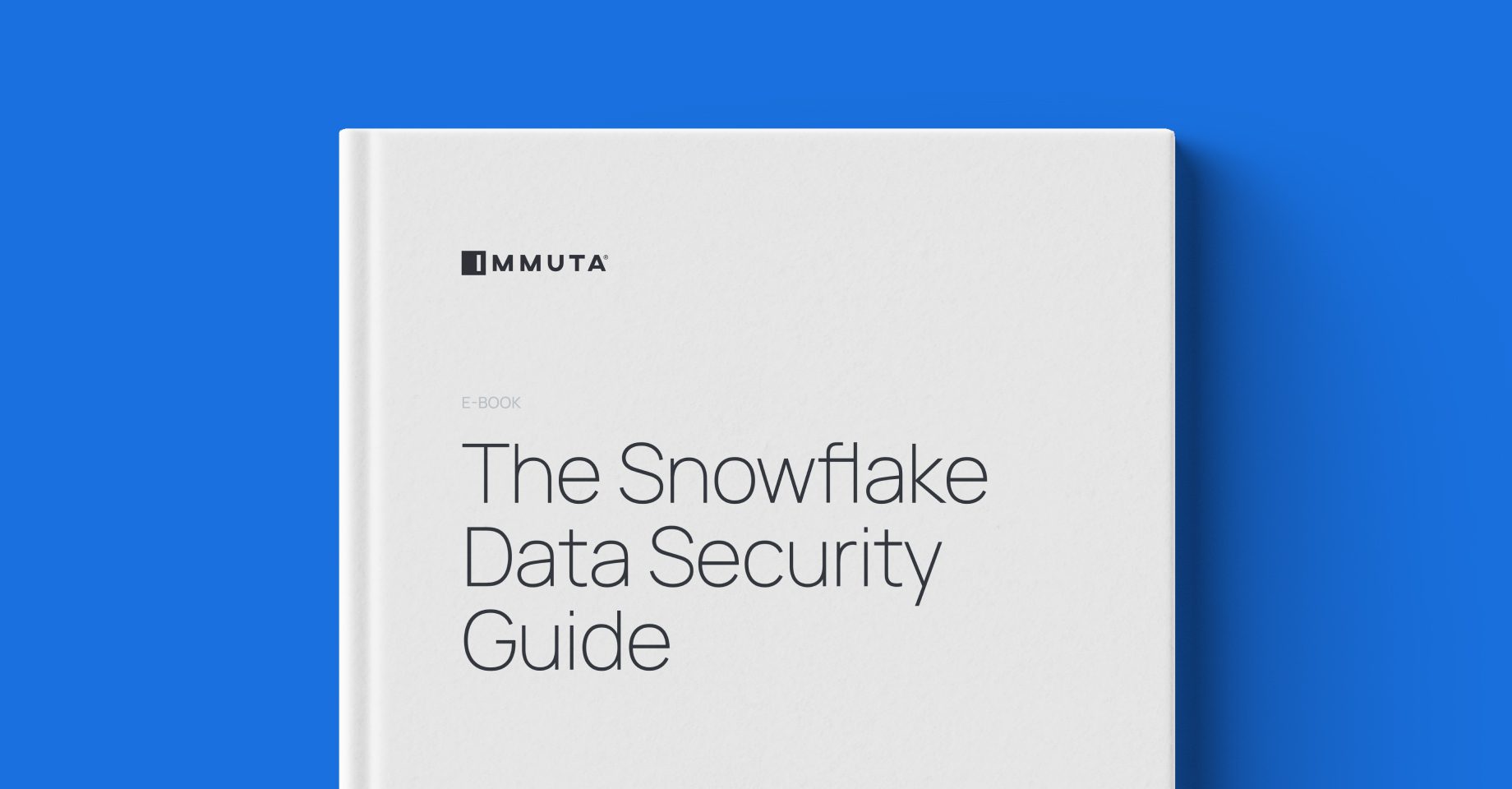Data security for the
Snowflake AI Data Cloud.
Immuta natively integrates with Snowflake to deliver fast, scalable, and secure access to data across the Snowflake AI Data Cloud. With Immuta, you can accelerate data discovery, access, sharing, and auditing – making your Snowflake data go even further.